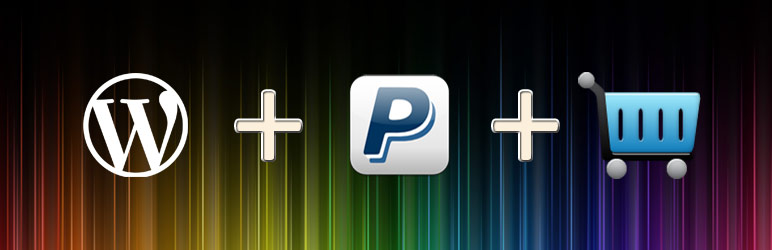You may have installed the WP Simple PayPal Shopping Cart plugin and need help in setting up your product or services with it. The below information will help you get this done.
Item plus price
To add item name and price, use the below shortcode within the brackets [ ].
wp_cart_button name="Cotton dress" price="9.99"
Item plus price and variation
To add item name, price and product variations use the below shortcode within the brackets [ ].
wp_cart_button name="Cotton dress" price="9.99" var1="Size|Small|Medium|Large|X-Large"
Multiple variations
To add item name, price and multiple product variations use the below shortcode within the brackets [ ].
wp_cart_button name="Cotton dress" price="9.99" var1="Size|X-Small|X-Large" var2="Color|Black|Green|Blue|Pink"
Adding shipping
To add shipping amount to your item listing use the below shortcode within the brackets [ ].
wp_cart_button name="Cotton dress" price="9.99" shipping="3.00"
Product, price, shipping, variations
To add item name, price shipping and product variations use the below shortcode within the brackets [ ].
wp_cart_button name="Cool shirt" price="9.99" shipping="3.00" var1="Size|Small|Medium|Large|X-Large" var2="Color|Black|Green|Blue|Pink"
To show shopping cart on any page or post
To show a shopping cart on any page or post use the below shortcode within the brackets [ ].
show_wp_shopping_cart
In template files, use:
To add shopping cart in your template files add the below code within the brackets < >.
?php echo do_shortcode('');?
To add social media links
To add social media option to your listing use the below short code within the brackets [ ].
wp_cart_button name="Social media" price="25" var1="Social media account|Facebook|Twitter|Google+|Pinterest"